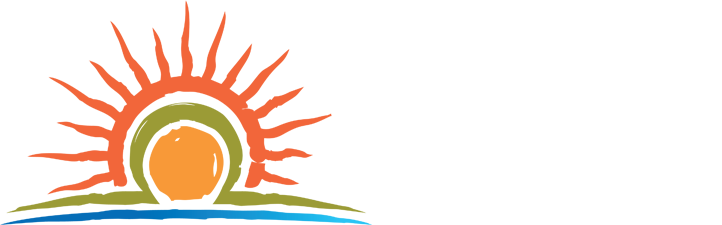Sunrise Corner Business Directory
Sunrise Corner Business Directory
Welcome to our online business directory. Sunrise Corner is the partnership of the Rural Municipalities of Piney and Stuartburn who have teamed up to share the beautiful southeast corner of Manitoba, Canada with the world. The online directory helps you discover all the businesses and organizations that make this region an incredible place to live, work, play, visit, invest and explore.
Submit a New Listing
Submitting your listing is an easy process. All you need to do is create an account (or log in if you have already created an account) then add your information for your listing. Then wait for your listing to be approved. Here’s step-by-step instructions.
- Click Add Listing here
- Click Sign In (if you have registered an account) or click Register (if you don’t yet have an account)
- If registering a new account, enter an email address. You will receive an email to set a password after you complete your new listing.
- Enter information about your business in the fields. Any field that is left blank will not appear on your listing:
- Business Name (required)
- Tagline (optional)
- Description (required)
- Upload a Cover Image – recommended cover image size 1024 px by 630 px (optional) If you don’t upload a cover photo, Sunrise Corner will upload a relevant but generic image to your profile.
- Upload a Logo – recommended logo size 400 px by 400 px (optional)
- Gallery Images – recommended image size 550 px by 550 px (optional)
- Contact Person’s Name (optional)
- Email (optional)
- Phone number (optional)
- Website (optional) – include the http:// or https:// in the beginning of the URL
- Social Networks (optional) – paste the full URL of the social media account from your browser address bar
- Operating hours – you must enter hours for each day of the week
- Physical Storefront Address – this will add a Google Maps box with pin to your listing (optional)
- Mailing Address (optional)
- Category – select the category that best suits your business, you can choose more than one category
- Tags (optional but recommended) – choose from the community tags provided to help improve search results (won’t share your address if you haven’t specifically entered it in the Physical Storefront Address field)
- Finally, click the Preview button to see what your listing will look like, or click the Skip Preview and Submit to just submit your listing for approval
- You will be notified by email once your listing is approved.
Once you have submitted your listing, please check your email for the email to set your password. Once you set your password you can log in to your account anytime by clicking My Account in the navigation to see your approved listings, stats, and make changes to your listing.
Claim Your Listing
If we’ve added your business already, you may claim your listing and add to or update your information. Simply:
- Click the Claim Listing button on the listing page below the cover image
- Click Sign In (if you have registered an account) or click Register (if you don’t yet have an account)
- If registering a new account, enter an email address. You will receive an email to set a password after you submit your claim to your listing.
- On the Choose a Package page, choose the $0.00 package (there is only one option and it’s FREE). This submits the Claim request.
- You will be notified by email once your claim is approved. You can then manage and edit your listing.
Once you have submitted your claim, please check for the email to set your password. Once you set your password you can log in to your account anytime by clicking My Account in the navigation to see your approved listings, stats, and make changes to your listing.
Need assistance?
If you need assistance to either set up an account or claim your listing, please email us and we’ll get back to you as soon as we can.